Best configuration for 512mb -1Gb Ram VPS running Wordpress Smoothly
I've found this post from
If you follow my guidelines in previous post, RAM usage will be increase up to 400 MB then running out in 1 – 2 weeks even you turned on swap. How to minimize memory usage on LAMP to prevent your server crash?
I’ve setup a working VPS Ubuntu 12.04 LTS, LAMP server in 512MB of memory and it hasn’t gone into swap yet. It typically runs in just over 256 – 378Mb of memory and performs really well. So I thought I’d share the process of setting it up.
Determining Free Memory and Swap Activity
Before start optimizing your server, let’s review memory using on it. You can use the following command to display memory:
$ free -m
To see a list of your running processes sorted by memory use:
$ ps -eo pmem,pcpu,rss,vsize,args | sort -k 1 -r | less
Setup LAMP Server in a Low Memory Situation
Stop, Disable unused services
Here is list of services which I’ve changed:
- Postfix: This service let you sending & receiving email to your domain. I’m using Google Apps for emails and Mailchimp to manage newsletter’s subscribers. So I stop and disable Postfix server.
- Bind9: You can manage domain record with bind9 service, it’s stoped & disabled since I used Digital Ocean DNS services.
- SSHD: There are other implementations of sshd that use less memory, however the ones I considered did not support sftp and I need that, so I’m sticking with the standard install.
Don’t run X, shutdown all unneccesary services, and compile Apache, MySQL, and PHP with only essential functionality.
Apache
The biggest problem with Apache is the amount of ram is uses. I’ll discuss the following techniques for speeding up Apache and lowering the ram used.
- Handle Fewer Simultaneous Requests
- Loading Fewer Modules
- Log less
Tune Apache to only have a small number of spare children running.
Prefork is where the real magic happens. This is where we can tell apache to only generate so many processes. The defaults here are high it’s eating your server memory. Make your sure
apache2.conf is not configured to start too many servers, or have to many spare server best weight loss sitting around. Reference the example below:
StartServers 1
MinSpareServers 1
MaxSpareServers 3
MaxClients 10
MaxRequestsPerChild 3000
StartServers 1
MinSpareThreads 5
MaxSpareThreads 15
ThreadLimit 25
ThreadsPerChild 5
MaxClients 25
MaxRequestsPerChild 200
Also, make sure to adjust
KeepAliveTimeout to 10 or 15. In my opinion, 15 seconds is longer than a short page view requires, and shorter than a long page view requires.Only load the modules you require
The default configuration file for apache also frequently loads every module it can. This is an especially big deal with the prefork mpm, as each apache instance will eat up geometrically more memory when unneeded modules are enabled. To check which apache modules are enabled/installed, use command below:
# apache2ctl -M
Default Apache modules (may be difference with yours):
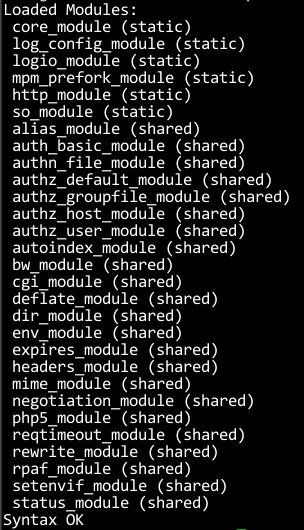
Here is list of Apache Modules which must be enabled for running WordPress:
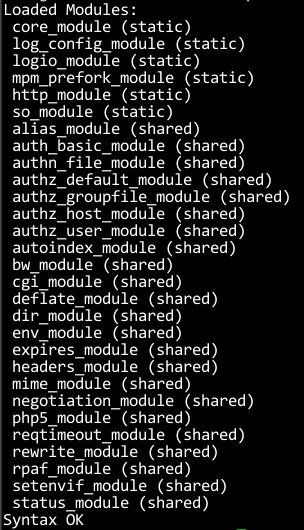
Here is list of Apache Modules which must be enabled for running WordPress:
LoadModule dir_module modules/mod_dir.so
LoadModule log_config_module modules/mod_log_config.so
LoadModule mime_module modules/mod_mime.so
LoadModule setenvif_module modules/mod_setenvif.so
LoadModule alias_module modules/mod_alias.so
LoadModule authz_host_module modules/mod_authz_host.so
LoadModule rewrite_module modules/mod_rewrite.so
Comment out any modules that aren’t needed to save yourself some more memory. Or you can change it by use commands below:
To enable a module:
To enable a module:
# a2enmod module_name
To disable a module:
# a2dismod module_name
You must restart the server after enable/disable the modules:
# service apache2 restart
Log Less
If you’re trying to maximize performance, you can definitely log less. In my server, I set it to
error lever. Also, if you don’t care about looking at certain statistics, you can choose to not log certain things, like theUser-Agent or the http-referer.# ErrorLog: The location of the error log file.
# If you do not specify an ErrorLog directive within a
# container, error messages relating to that virtual host will be
# logged here. If you *do* define an error logfile for a
# container, that host's errors will be logged there and not here.
#
ErrorLog ${APACHE_LOG_DIR}/error.log
#
# LogLevel: Control the number of messages logged to the error_log.
# Possible values include: debug, info, notice, warn, error, crit,
# alert, emerg.
#
LogLevel error
I like seeing those things, but it’s up to you.
Optimize MySQL server
Tweaking MySQL to use small amounts of memory is fairly straightforward. I’m going to try to show you the why instead of the what, so you can hopefully tweak things for your specific server. We’ll look at the following MySQL types of mysql settings:
- Things We Can Disable
- Turning MySQL Server Parameters
- Third Party Configuration Wizard for MySQL
To optimize mySQL we need to edit the mySQL configuration file, it’s
/etc/mysql/my.confThings We Can Disable
MySQL allows a few different storage engines for its tables. The two most common are InnoDB andMyISAM. The main difference between the two is:
- MyISAM offers table-level locking, meaning that when data is being written into a table, the whole table is locked, and if there are other writes that must be performed at the same time on the same table, they will have to wait until the first one has finished writing data.
- InnoDB, on the other hand, offers row-level locking, meaning that when data is being written to a row, only that particular row is locked; the rest of the table is available for writing.
The problems of table-level locking are only noticeable on very busy servers. For the typical website scenario, usually MyISAM offers better performance at a lower server cost.
If you decide to use only MyISAM tables, you must add the following configuration lines to your
my.cnffile:default-storage-engine=MyISAM
default-tmp-storage-engine=MyISAM
If you only have MyISAM tables, you can disable the InnoDB engine, which will save you RAM, by adding the following line to your my.cnf file:
skip-innodb
If you use InnoDB from the past, here is a simple shell script to automatically convert InnoDB tables toMyISAM.
#!/bin/bash
MYSQLCMD=mysql
for db in `echo show databases | $MYSQLCMD | grep -v Database`; do
for table in `echo show tables | $MYSQLCMD $db | grep -v Tables_in_`; do
TABLE_TYPE=`echo show create table $table | $MYSQLCMD $db | sed -e's/.*ENGINE=\([[:alnum:]\]\+\)[[:space:]].*/\1/'|grep -v 'Create Table'`
if [ $TABLE_TYPE = "InnoDB" ] ; then
mysqldump $db $table > $db.$table.sql
echo "ALTER TABLE $table ENGINE = MyISAM" | $MYSQLCMD $db
fi
done
done
Turning MySQL Server Parameters
There are several parameters that can be adjusted on a MySQL server to make it faster.
Key buffer size
This is probably the single most important thing you can tweak to influence MySQL memory usage and performance. MySQL tries to put everything that’s indexed into the key buffer so this is a huge performance speedup. The SQL query will be served directly from RAM. I can’t say what size you should make your key buffer, because only you know how much ram you have free.
The Query Cache
If you do the same query two times in a row, and the result fits in the query cache, mysql doesn’t have to do the query again. If you’re going for performance, this can be a huge benefit, but it can also eat up memory. So, you need setting it’s not too high and low as your website needed.
There are three variables that influence how the query cache works.
There are three variables that influence how the query cache works.
- query_cache_size
- query_cache_limit
- query_cache_type
Maximum Number of Connections
It’s option parameter. If you’re already limiting the number of apache processes, then you’ll be fine. If you’re not, and you need to handle thousands of users simultaneously, you need to increase this number.
The Table Cache
Every time you access a table, MySQL loads a reference to a table as one entry in the table cache. This is done for every concurrent access of a table, it’s really important for performance, marginally so for memory usage. You can keep upping the table cache, but you’ll eventually hit a limit on the number of files your operating system can have open, so keep that in mind. If table cache is set too low,
Here is current
mysql will barfon you, and you don’t want that.Here is current
my.conf that I’ve optimized on my VPS with lowest Digital Ocean plan.[mysqld]
port = 3306
socket = /var/lib/mysql/mysql.sock
skip-locking
key_buffer = 16K
max_allowed_packet = 1M
table_cache = 4
sort_buffer_size = 64K
read_buffer_size = 256K
read_rnd_buffer_size = 256K
net_buffer_length = 2K
thread_stack = 64K
# For low memory, InnoDB should not be used so keep skip-innodb uncommented unless required
skip-innodb
# Uncomment the following if you are using InnoDB tables
#innodb_data_home_dir = /var/lib/mysql/
#innodb_data_file_path = ibdata1:10M:autoextend
#innodb_log_group_home_dir = /var/lib/mysql/
#innodb_log_arch_dir = /var/lib/mysql/
# You can set .._buffer_pool_size up to 50 - 80 %
# of RAM but beware of setting memory usage too high
#innodb_buffer_pool_size = 16M
#innodb_additional_mem_pool_size = 2M
# Set .._log_file_size to 25 % of buffer pool size
#innodb_log_file_size = 5M
#innodb_log_buffer_size = 8M
#innodb_flush_log_at_trx_commit = 1
#innodb_lock_wait_timeout = 50
[mysqldump]
quick
max_allowed_packet = 16M
[mysql]
no-auto-rehash
# Remove the next comment character if you are not familiar with SQL
#safe-updates
[isamchk]
key_buffer = 8M
sort_buffer_size = 8M
[myisamchk]
key_buffer = 8M
sort_buffer_size = 8M
[mysqlhotcopy]
interactive-timeout
Third Party Configuration Wizard for MySQL
I’ve found Percona provide a free Configuration Wizard for MySQL that help you choose the best features of MySQL server to achieve better MySQL database performance and avoid the time, complexity, and risk of customizing a
my.cnf configuration on your own.MySQL Server Monitor
MySQL stores statistics that will help you to determine the best values that you must use. Furthermore, there are two handy utilities that can be used to read these statistics and print them on an easy-to-understand format: tuning-primer.sh and mysqltuner.pl.
These scripts will monitoring your MySQL server, at the end of its report, give you a hint of the parameters you should adjust on your server.
Optimize PHP & Caching
PHP is not very memory intensive, so I don’t think you should worry too much about memory usage, unless your app needs it, in which case the memory footprint of PHP won’t be too significant. But I’ve researched then found some tweaks of PHP configuration that decrease memory usage of your webserver.
; Limit the memory to 40M should be fine for barebones WordPress
memory_limit = 48M
realpath_cache_ttl=300
realpath_cache_size=1M
Alternative PHP Cache
Install a PHP Cache such as Alternative PHP Cache. The PHP cache will store compiled PHP scripts so that they can be reused without the overhead of compiling and processing them for each request.
# pecl install apc
And my
php.ini configuration[APC]
extension=apc.so
apc.enabled=1
apc.shm_segments=1
;32M per WordPress install
apc.shm_size=128M
;Relative to the number of cached files (you may need to watch your stats for a day or two to find out a good number)
apc.num_files_hint=7000
;Relative to the size of WordPress
apc.user_entries_hint=4096
;The number of seconds a cache entry is allowed to idle in a slot before APC dumps the cache
apc.ttl=7200
apc.user_ttl=7200
apc.gc_ttl=3600
;Setting this to 0 will give you the best performance, as APC will
;not have to check the IO for changes. However, you must clear
;the APC cache to recompile already cached files. If you are still
;developing, updating your site daily in WP-ADMIN, and running W3TC
;set this to 1
apc.stat=1
;This MUST be 0, WP can have errors otherwise!
apc.include_once_override=0
;Only set to 1 while debugging
apc.enable_cli=0
;Allow 2 seconds after a file is created before it is cached to prevent users from seeing half-written/weird pages
apc.file_update_protection=2
;Leave at 2M or lower. WordPress does't have any file sizes close to 2M
apc.max_file_size=2M
;Ignore files
apc.filters = "/var/www/apc.php"
apc.cache_by_default=1
apc.use_request_time=1
apc.slam_defense=0
apc.mmap_file_mask=/var/www/temp/apc.XXXXXX
apc.stat_ctime=0
apc.canonicalize=1
apc.write_lock=1
apc.report_autofilter=0
apc.rfc1867=0
apc.rfc1867_prefix =upload_
apc.rfc1867_name=APC_UPLOAD_PROGRESS
apc.rfc1867_freq=0
apc.rfc1867_ttl=3600
apc.lazy_classes=0
apc.lazy_functions=0
Static Cache
Another thing that could be a great idea for a blog on a small server is to put it behind a static-HTTP-cache like Varnish. That can really boost your scalability. Configuring Varnish is a complex and large topic that requires its own blog post, however.
Conclusion
I’ve shared my webserver configuration to get best perfomance with lowest Digital Ocean’s droplet:512MB RAM/1 CPU. I’m using Ubuntu 12.04 LTS, LAMP, Varnish, APC Cache to hosting 3 WordPress website (not Multisite) and alive with 10k visitors per day. Let’s see the Blitz.io test result:
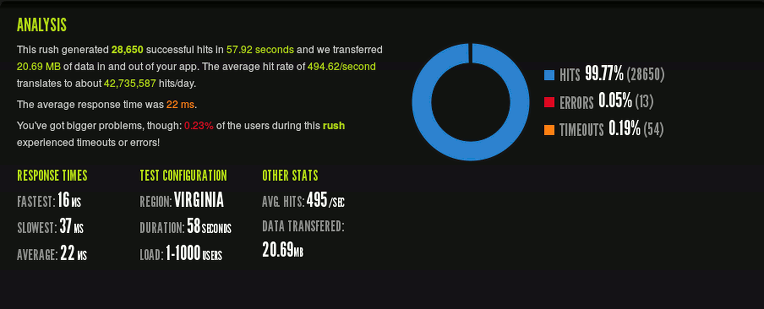
As you see, 0.23% of the users got Connection Timeout when my website has 42,735,587 hits/day (WoW), may I have somethings to do but I’m feel pleasure with my server.
Source: http://www.narga.net/optimizing-apachephpmysql-low-memory-server/
Very Good Article, Lot of good information, working on my website right now!
ReplyDeleteVPS
Great Article
ReplyDeleteWhich Is Best VPS Hosting ?
ReplyDeleteDomain name
I like your post & I will always be coming frequently to read more of your post. Thank you very much for your post once more.
ReplyDeletebest domain name registration
Thanks for sharing your thoughts with us.. they are really interesting.. I would like to swervey more from you.
ReplyDeleteebay photo hosting
Want to get affordable VPS Servers? Keep visiting Zolute to get most effective servers.
ReplyDeleteI like your post & I will always be coming frequently to read more of your post. Thank you very much for your post once more.
ReplyDeletecloud hosting
I like your post & I will always be coming frequently to read more of your post. Thank you very much for your post once more.
ReplyDeletestreaming servers
It's really an informative blog .I really like your work.
ReplyDeleteFree plesk panel
Very interesting topic, can you post some further information on this subject.
ReplyDeleteit consulting west palm beach
You need to use > and < in the apache config. The <ifmodule> tags are being interpreted as html tags.
ReplyDeleteI think this post will be a fine read for my blog readers too, could you please allow me to post a link to my blog. I am sure my guests will find that very useful.
ReplyDeleteweb hosting
Interesting blog all information are very important for me about the Open source cloud apps and i really need it thank you.
ReplyDeleteOpen source cloud apps
Your blog have allot of detail about the website domains it's good job.
ReplyDeletewebsite domains
Nice work and all information about the programmatic platform that's are very amazing well done.
ReplyDeleteprogrammatic platform
This comment has been removed by the author.
ReplyDeleteYour work is very good and I appreciate you and hopping for some more informative posts. Thank you for sharing great information to us.
ReplyDeletefree vps
Interesting blog all information are very important for me about the local seo and i really need it thank you.
ReplyDeletelocal seo
Your blog is awesome. You have shared very valuable information to us. Thank you so much for sharing this.
ReplyDeleteDomain From The World's Largest Registrar
Thank you for this informative and interesting blog about the web design it's really very important for me.
ReplyDeleteweb design
Nice blog and all the information are very useful for me thank for sharing it.
ReplyDeletewebsite design ireland
You blog provide a very important details about the Australian Web Hosting and i really appreciate it.
ReplyDeleteAustralian Web Hosting
You got a really useful blog I have been here reading for about half an hour. I am a newbie and your post is valuable for me.
ReplyDeletelean manufacturing
Most valuable and fantastic blog I really appreciate your work which you have done about the Lime Designer,many thanks and keep it up.
ReplyDeleteLime Designer
digitalocean.com ---> Scam
ReplyDeleteI'm looking for tutorial on how to optimize LEMP on Linode for my blog.
ReplyDeleteAnyone?
Your blog have a very useful and interesting detail about the digital marketing it's so interesting.
ReplyDeletewinnipeg web design
Good information and great post about the Web Design and I like the website, and am sure to keep returning.
ReplyDeleteWeb Design Belfast
Today i seen this blog and also going to bookmark it cause i got many new and informative detail about the seo company well done.
ReplyDeletezoekmachine optimalisatie bureau
Interesting all your detail that i got from your blog just keep it up.
ReplyDeleteWebsite Hosting
Great article on collection of gifts. This article gives an better idea.
ReplyDeleteCash your skills
your blog have a very useful and interesting detail about the digital marketing it's so interesting
ReplyDeleteG l o w i t s e l f
thanks for this usefull tutorial.
ReplyDeletehow to turn on bluetooth
turn bluetooth
ReplyDeleteturn on bluetooth
turn on bluetooth windows 10
how to turn on bluetooth windows 8
how to turn bluetooth on windows
You have some honest ideas about the web design share here I really get many information and discovered most peoples will agree with your blog.
ReplyDeleteweb design company houston
Thank you so much for sharing this great blog.Very inspiring and helpful too.Hope you continue to share more of your ideas.I will definitely love to read. The Difference: ddr3 vd ddr4
ReplyDeleteI wanted to thank you for this great read!! I definitely enjoying every little bit of it.I have you bookmarked to check out new stuff you post.
ReplyDeleteSmall Business Services
Today, we are going to a deeper look at the Vultr vs DigitalOcean
ReplyDeleteservices and compare them with each other. No one can deny that DigitalOcean and Vultr is industry standard cheapest VPS provider.
This comment has been removed by the author.
ReplyDeleteYou need to use > and < in the apache config. The tags are being interpreted as html tags. you can see more info @ affordable website design
ReplyDeleteYour blog have a very useful and interesting detail about the digital marketing it's so interesting. winnipeg web design
ReplyDeleteReally appreciate this wonderful post that you have provided for us.Great site and a great topic as well i really get amazed to read this. Its really good. buy
ReplyDeleteI have a hard time describing my thoughts on content, but I really felt I should here.Your article is really great.I like the way you wrote this information. vps windows
ReplyDeletenot working on mysql 5.7
ReplyDeleteSpot on with this article, I really think this website needs more attention. I will probably be back to read more, thanks for the info.
ReplyDeletemanually linkbuilding
Next level e-commerce voor uw groei. NextChapter is de mooie websites maken combinatie van een uniek e-commerce platform en een partner die jou succesvol maakt.
ReplyDeleteI don't think buying vps 512 mb ram is a wise choice. If you want less resources with cheaper prices, you can stay on shared hosting. When you feel a lot of visitors coming to your website, you can then switch to VPS hosting for at least 2gb of ram. As a senior SEO expert, I would recommend reading this guide.
ReplyDelete